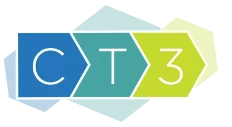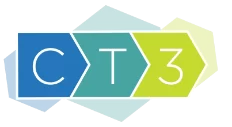Coach Dashboard
How to Access the Coach Dashboard
Step 1:
Sign into CT3’s OneLogin Platform.
Step 2:
Select orange Data Insights button. This will open a new tab.
Step 3:
Select Dashboards icon in the upper-left corner.
Step 4:
If the Dashboards menu does not show on the left, hover over the hamburger icon in the upper-left so it appears.
Step 5:
Select SY2223 Coach Dashboard from the Dashboards menu.
Note: This video guide from DOMO may be helpful if you are new.
Navigating the Dashboard
Information is organized by cards.
- View the card's description by hovering or clicking on the title.
- Depending on card complexity, you may need to open the card in order to see all of the data points.
- If you open a card and want to return to the dashboard, scroll to the top of the page.
Data Refreshes
Coaching data requires cleaning and processing, which means data is not immediately available in the Data Insights platform upon entry.
Typically, data is refreshed every 30-60 minutes. You can check the last time your data was refreshed by opening a card, scrolling to the bottom of the page, and under the card’s content you will see the phrase “Dataset Updated [time span] ago.”
Enhancements
If you would like to suggest an enhancement to the Coach Dashboard, please reach out to us at analytics@ct3education.com.